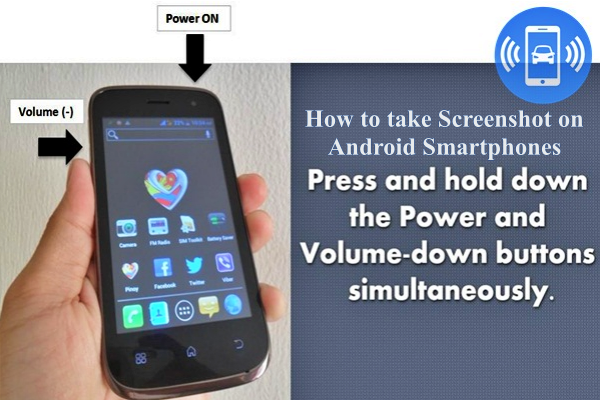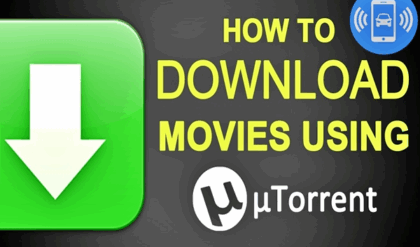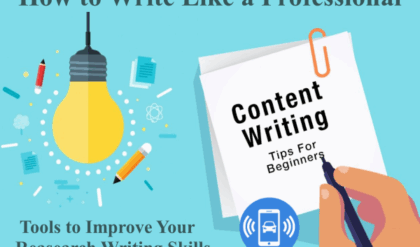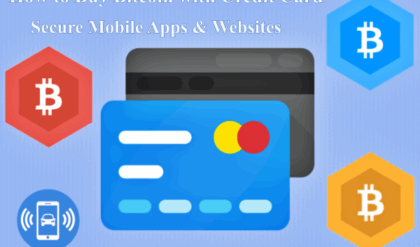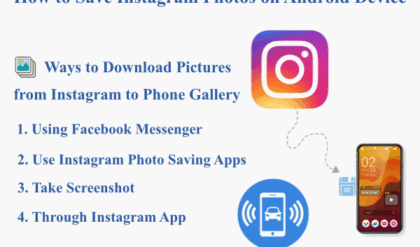When you’re using an Android phone, taking a screenshot is easy. Before you decide on to take a screenshot, you must know the version of the Android smartphone/tablet that you’re using. If you have a modern day smartphone i.e. a smartphone post-2011, then you must be having a smartphone that runs on at least Android HoneyComb, Ice Cream Sandwich, Jelly Bean or KitKat, with that taking a screenshot is a cake walk.
However, if your smartphone, runs on Gingerbread (Android 2.3) or below, then you might have to go the complicated way. There are two major methods using which you can take a screenshot on android version running on Ice Cream Sandwich 4.0 and above.
Method 1 – Take Screenshot on Android Smartphone
- Press the power and volume down button at the same time for 1- to 2 seconds. Few phones such as Samsung Galaxy S3, S4, and S5, will require you to press the volume down button with the Home button.
- Next, you’ll hear a shutter sound with a flash that will assure you that the screen has been captured.
- There will also be a screenshot notification in the drop down notification bar that will allow you to access the screen just captured. You can also visit the Gallery of your phone to view the screenshot.
Method 2 – Capture Screen on Android Mobile Device
- On some of the smartphones, there is a ‘Take a screenshot‘ option available from the Power Off button.
- Hold the Power button for 1-2 seconds until the screen of the power options appears.
- Select the ‘Take a screenshot’, option and the phone will capture the screen opened behind this power option.
How to take a Screenshot on Android 2.3 or Below Versions
If the phone that you’re using runs on Android 2.3 or below, then you’ll need to download an app to capture the screenshot. This might make the things a little confusing for the user as the effectiveness of this screenshot app may vary from smart phone to smart phone.
In case you’re planning to pay for a screen shot capturing app without having to face the hassle of rooting your Android device – then you should try the app ‘No Root Screenshot It’ (£2.99). Keep in mind, that this app will download the application and install it further on your desktop- Windows or Mac. Once the application is installed on your desktop, you’ll have to next connect your phone to your computer or laptop. This will let you capture the screen of your phone.
However, if you want to use any free application to capture the screenshots, then you’ll have to search for such an application on the Google Play store. You can trial and run the different applications made available to you. You can also judge an application based on the reviews and rating received by it on the Play Store.
The Bottom Line
So, now capturing a screenshot is no longer hard, with the Android phones. You’ll no longer have to root your phone or get into the unnecessary hassle if you use the information provided to you in this article. Utilize the information provided and capture screenshots on Android device with ease.