Microsoft has been a leading operating system provider in the computer industry for a long time. The Windows series of operating system has been the most popular operating system ever launched. However, Microsoft used to confide its Windows operating system confides to PCs until it decided to introduce the Windows OS for mobile device also.
Steps to Record Voice Calls on Windows Phone
Most people feel the need to record audio calls for a variety of purposes. To help you with the issue, today we will guide you on how to record a voice call on Windows phone. You can follow any of the two steps mentioned below to do so:
Step #1: Enabling Call Recorder Feature on Lumia Windows 10 Devices
The call recording technology is not available to users using the Lumia Windows 8 devices because of the absence of a number of required APIs. However, the organization added the features to the Windows 10 Microsoft Lumia mobile phones. This feature is not enabled by default on the devices. Therefore, you will have to enable native call recording feature on your Lumia devices first. To do so, follow our step by step guide.
- Head over to the ‘Settings’ app and select the ‘System’ option.
- Use the ‘Phone’ option.
- Scroll down in the menu to search for the ‘Default apps’ section. Select the small box to choose the mobile application you would like to use to manage your recorded phone calls.
- In the select box, choose ‘Voice Recorder’.
- Exit the settings menu.
If you have followed the above steps to enable call recorder carefully, you would be able to see a record button on your screen when you make a call to someone. You can click on that button for automatic call recording. The recorder calls will be found under the ‘Recorded calls menu’ in the ‘Phone’ app. Click on the file to listen to the recorded call.
Step #2: Using External Windows App
While the above mentioned steps work perfectly for the Lumia Windows 10 devices, this feature is not available on devices that are stuck on Windows 8 and 8.1 Mobile. However, these people can use external windows call recording software and apps to record their voice calls. ‘Call Recorder‘ is one of the best call recording apps available on the Windows store.
You can follow these steps for call recording techniques using external app such as Call Recorder. You can also follow their video tutorial to learn more about how to use this app.
- Search for the ‘Call Recorder’ app on the Windows Store.
- Download and install the app onto your device.
- Open this app and tap on the microphone icon. This will call the ‘Call Recorder’ app services.
- Now, open your dialer and make a call to the person whose call you want to record.
- Once you are on call, click on the ‘JOIN’ both calls option.
- Disconnect the phone call to the ‘Call Recorder’ app services to stop the recording whenever you want.
- Head back to the playback page and refresh it.
- You can see your recorded call be available there as a music file. You can either listen to it or upload it to your ‘One Drive’ account.


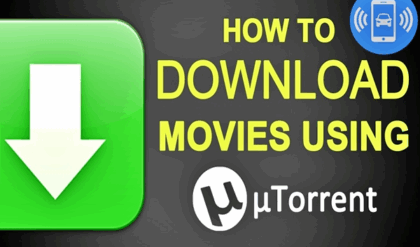
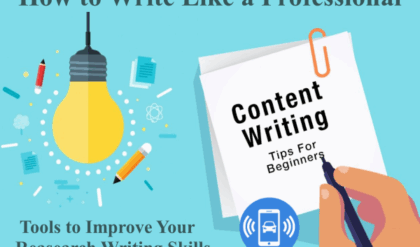
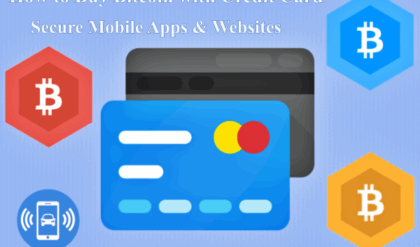
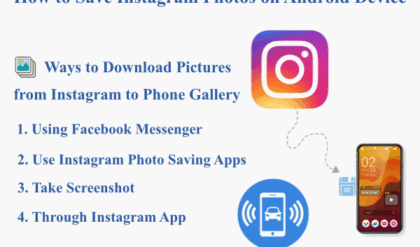


Please tell me about how to record calls on Lumia 540 windows 8.1 Microsoft phone. Please🙏
Ok thanks!!!!