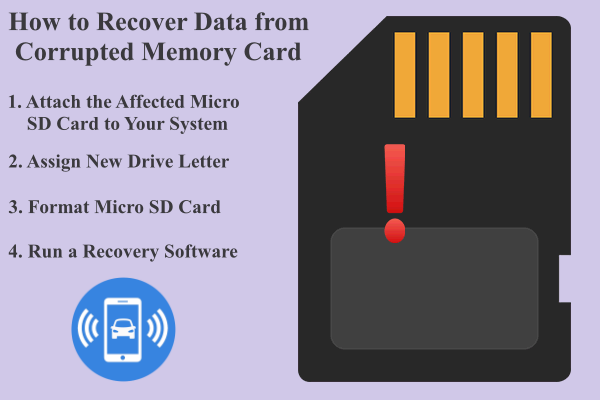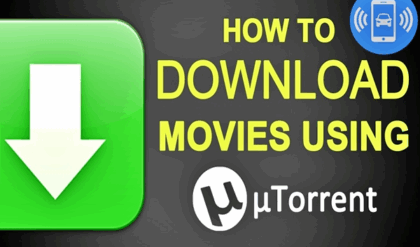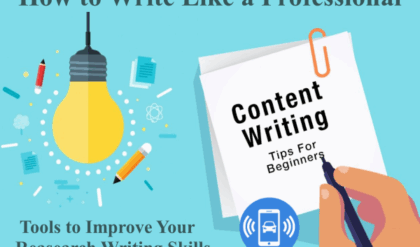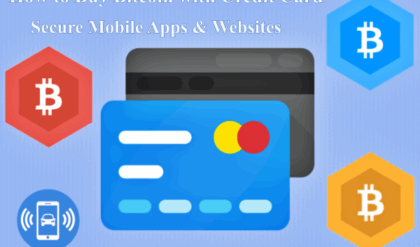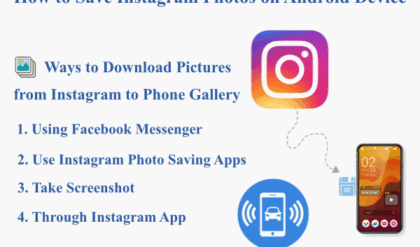It has become easy to download pictures, songs, movies, applications and various other files from the internet to your internal memory or SD card. But with all these benefits, it comes with certain drawbacks as well. If a downloaded file has a virus or malware, it can easily corrupt your SD memory card and you could lose all your data in no time.
In such situations, many people wonder how to format corrupted memory card or how to repair damaged SD card? People also think that it is not possible but to solve this problem, we have come up with methods to recover memory card which you can use if you face such a problem.
Ways to Proceed with Corrupted Memory Card Data Recovery
There are numerous ways to get data recovered from the corrupted memory card. These ways can help you out to save enough time. Check out some of the fruitful ways that can help you out in recovering your important data from a corrupted memory card.
Attach the Affected Micro SD Card to Your System
- Insert the affected SD card to a card reader and then connect it to your computer.
- Click on the ‘Start’ option on the left of your windows taskbar and select ‘Computer’ option.
- Then search for your SD memory card under “Devices with removable storage” section.
- Next step is to click the “Start” option again and type “cmd” in the “search” box.
- Right-click “cmd” and then select the “Run as administrator” option.
- A command window will pop up, which will repair corrupted memory card.
- Next move is to type “chkdsk” followed by the drive letter corresponding to the SD card, then by a colon and /f.
- After you press “Enter”, the Chkdsk will look for possible errors and it will try to recover corrupted micro SD card.
Assign New Drive Letter
- You can also try this method for damaged SD card recovery. Connect your SD card to the system through a card reader.
- If your system doesn’t show new drive letter, it means it isn’t reading it.
- Sometimes, the reader might be assigned a drive letter, but still, the systems show the message “Please insert the disk into drive E:” stating that it isn’t reading the card.
- To solve the problem, you can simply assign a new drive letter to the card which is connected with the help of your operating system settings. Even such a simple trick can help you with a micro SD card recovery.
Format Micro SD Card
Sometimes, you can read all the files but you are unable to save them, which indicates that your card might be in write protected mode. Unlock the switch to save or modify files on the card. If still, you cannot read or write a file to the card, then it might be possible that you have lost the files or they may have become inaccessible.
To solve the problem, you have to use a disk diagnostic tool that can work on memory cards or you can use a formatting software, it will remove everything on the card but you can access your card again. It may not be the best method for memory card data recovery, but in some cases, formatting your SD card is the only option left to access your card again.
Run a Recovery Software
It is one of the best methods for memory card recovery. Insert your SD card into your system and then run a recovery software to begin the recovery of photos, music, videos from SD memory card.
Next step is to select ‘Recover Photo, Audio, & Video’ option from the main interface. Then select the drive you want to scan for recovery and then click “start now” and after the process gets over, you can retain files by clicking “recover” option.
This software will help you to recover SD card files in just a few minutes even if it is a corrupted SD card recovery.