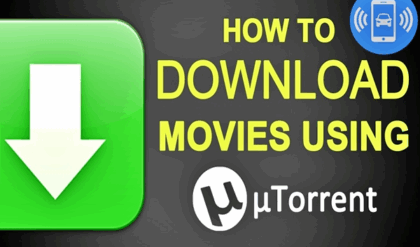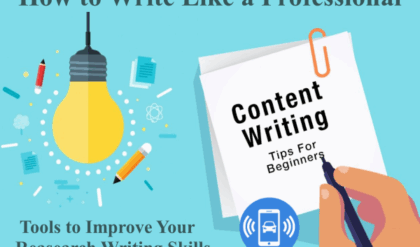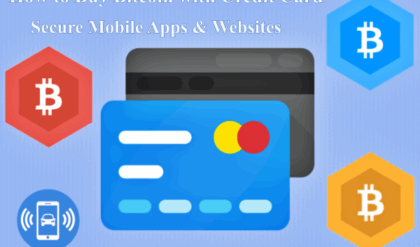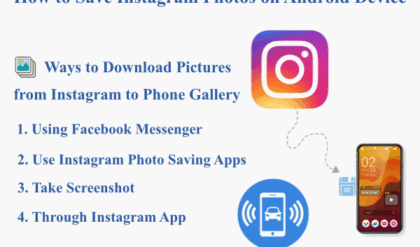Windows 10 is an operating system which was developed by Microsoft. It was released in July 2015. Windows 10 has been mostly receiving positive reviews till now. The release of first Windows 10 version introduced a virtual desktop system. Windows 10 was described by Microsoft as a type of operating system which is going to receive ongoing updates in its functionality and features.
The very first version of Windows 10 operating system entered a process which is called as a public beta testing process. This was done in October 2014 and finally, it was released on July 15, 2015. The Windows 10 operating system is currently running on 350 million devices and it has an estimated share of 22% on personal computers.
Why is Important to Keep Backups on Windows?
It is human nature to always keep one safe side. So, it is very important to take regular backups at times or at certain regular intervals. Therefore, it is a need to have this backup and restoring mechanism in Windows 10 operating system as well. This can be done with the help of Windows 10 system restoration point.
Windows 10 System Restore Point: A Know-How
Windows Restore Point is an important function which helps to restore the Windows system to bring it back to the previous conditions, in case something goes wrong. For better understanding, assume that some third-party software has been downloaded, but something undesirable occurred and the system went in a wrong state.
In this type of situation, if already a System Restore Point has been created in Windows, then the operating system can be restored back to the point at which it was working correctly. This is the reason why it is required to create system restore point in Windows 10.
Steps to create system restore point in Windows 10
Some steps are required to be followed to create system restore point in Windows 10. These steps are as mentioned below:
- Right click on the empty screen on the desktop and move to the ‘Properties’ option. Then click on ‘System’ and navigate to the ‘System Protection’ It will be directly mentioned under ‘System’ option.
- Now a dialogue box will appear with the name as ‘System Properties’. There will be an option available for creating a restore point. It will be mentioned as ‘Create a Restore point now for the drives that have the system protection turned on’.
- Now, click on that option of creating a restore point and again a dialogue box will appear with the name ‘Create a restore point’. Provide the name of your choice to that restore point and click on the button to continue. The process of Windows restoration point creation will be initiated.
- After the process of restoration point will be completed, a message box will pop up having a message that ‘restore point created successfully’.
Final Words
These are the complete steps of creating restore point in Windows 10 and it is really helpful at times when the Windows 10 start malfunctioning or are destructed due to any new application or program.